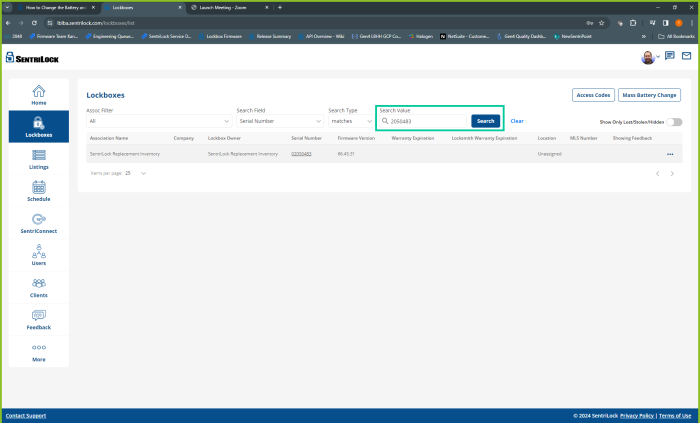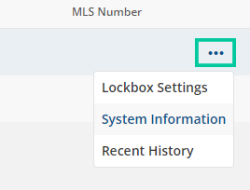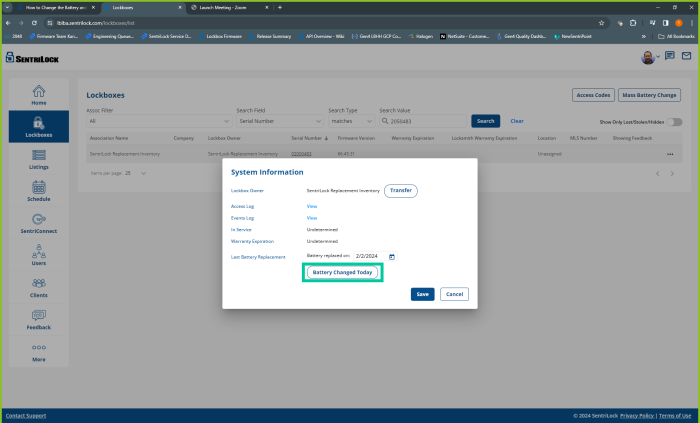How to Change The Battery on a SentriLock Lockbox
1. Engage the Backup Battery
- Press ‘ENT’ on the lockbox.
- If nothing occurs, take a pen or a small object and locate the center button on the lockbox. You can find it beneath the SentriLock logo and just above the keypad. This button is situated in the middle of a set of three buttons.
- The LEDs next to it will flicker and this indicates the backup battery is engaged.
2. Release The Shackle
Use your SentriKey app to connect to the lockbox and release (and remove) the shackle.
3. Change The Battery
- Once the shackle is removed, you can remove the rubber plug on the top of the lockbox.
- Using a T-15 TORX screwdriver, remove the screw.
- Once done, remove the top cap of the lockbox. This will expose the battery.
- Next, unplug the old battery and replace it with the new one.
4. Reassemble The Lockbox
- Put the top cap of the lockbox back on. Make sure the gap between the top cap and the lockbox is as small as possible using a firm push.
- Put the screw in and secure it with the T-15 TORX screwdriver by rotating it towards the right.
- Insert and push in the rubber cap.
- Put the shackle back into place.
How To Update The Firmware on a SentriLock Lockbox
1. Launch the SentriKey® Real Estate app.
2. Open The Menu in The Top Left
This menu is often called the “Hamburger Menu” and is 3 horizontal bars stacked on top of one another in the top left corner.
3. Tap ‘My Lockboxes’
4. Select ‘Update Firmware’
5. Press ‘ENT’ on Your Lockbox
This will take you to another screen.
6. Click Update Now
7. Wait For The Firmware To Update
It is normal if the lockbox lights begin to flash.
8. The Lockbox Firmware Has Been Updates
You should see a screen that says ‘Success!’ which indicates the firmware has been successfully updated.
Updating your Last Battery Replacement Date
1. Login to the SentriKey® Real Estate Website.
2. Tap ‘My Lockboxes’ in the side menu.
3. Search for the desired lockbox.
Search for the Lockbox Serial Number in the ‘Search Value’ bar.
4. Select the three-dot menu of your desired lockbox
This menu is often called the “Meatball Menu” and is three horizontal dots stacked vertically in the right corner.
5. In the three-dot menu, choose ‘System Information’.
6. Select ‘Battery Changed Today’
7. Select ‘Save’
Other SentriGuard® Features
The SentriGuard® lockbox has other amazing features. If you want to look at those, visit our SentriGuard® page.
Take a look at and download our SentriKey Real Estate App.
Check out our SentriLock support page if you need any additional help or want to speak to a customer service representative.
 /
/ 
 EU
EU UK
UK