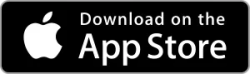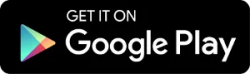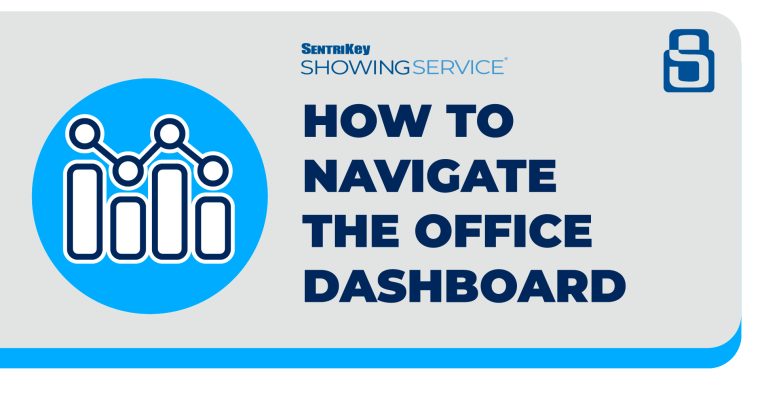BENEFITS
Your competitive advantage for property access management.
The SentriKey® Real Estate app and software system gives SentriLock real estate professionals a competitive advantage when it comes to property access management. Managing every aspect of your real estate business has never been easier with a desktop dashboard and a mobile app.
Grant or restrict property access
With the SentriKey mobile app, agents can use Touch ID or Face ID to log in and perform key functions. The Agent Safety Alert automatically alerts an emergency contact when the showing agent does not or cannot confirm they are safe. When it comes to access to the property, agents can grant temporary access or restrict it to scheduled appointment times only—right from the SentriKey system.

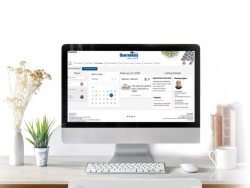
Stay on top of property activity
From showing notifications to key alerts, stay on top of property activity with SentriKey Showing Service® real estate showing management. Get notifications for scheduling requests, showing confirmations, cancellations, or time change requests. SAM® also sends a notification when it’s time to leave for your appointment or if an already scheduled showing goes pending.
Manage the lockbox right from your phone
Manage and operate the lockbox and generate access codes right from your phone. Built to put power in your hands and support the on-the-go demands of REALTORS® with the fastest and most reliable Bluetooth® technology.
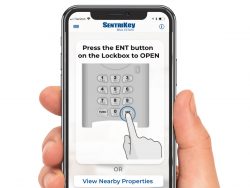
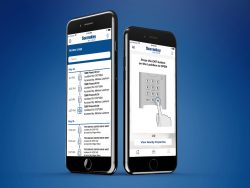
Streamlined integration at your fingertips
Lockbox and Showing Service go better together. Why didn’t anyone think of this before? Sentrilock is the only integrated solution that enables REALTORS® to spend more time selling, streamline their tech, and deliver unbelievable client experiences.
LEARN MORE
Discover more about using the SentriKey Real Estate app and website.
Features | Website and Mobile App Guides | Mobile App How-to Videos | Mobile App FAQs
Features
PRODUCT BRIEF
Learn more about the SentriLock Advantage with this downloadable overview of SentriKey’s main features.
HOW-TO GUIDE
Share how to use the Access by Appointment feature by downloading this how-to overview for agents or associations.
SOLUTION BRIEF
Share how the Access by Appointment feature addresses certain challenges within the real estate industry with this solution brief download.
FEATURE SPOTLIGHT
Share information about the Access by Appointment feature with these downloadable flyers for either agents or associations.
FEATURE SPOTLIGHT
Download this flyer featuring an overview of all of SentriKey’s showing features including listing information manually ending a showing.
FEATURE SPOTLIGHT
Here’s a step-by-step quick guide to download and share on how to use the Agent Safety feature on the SentriKey app.
HOW-TO VIDEO
Watch this video for step-by-step instructions on how to use SentriKey’s Agent Safety feature.
FEATURE SPOTLIGHT
Learn and share more about the Property Data Integration feature with this helpful one-page flyer download.
FEATURE SPOTLIGHT
Need to toggle between multiple accounts? With the SentriKey app, it’s no problem! Learn more with this downloadable flyer.
Website and Mobile App Guides
WEBSITE GUIDE
The SentriKey Real Estate website is exclusive to SentriLock users. This user guide describes many of the software functions regarding your lockbox.
IPHONE APP GUIDE
Click here to get our complete guide for installing and using SentriKey on your iPhone.
ANDROID APP GUIDE
Click here to get our complete guide for installing and using SentriKey on your iPhone.
HOW-TO SLIDESHOW
Empower yourself to become the gold standard of a successful agent by becoming SentriCertified with the SentriKey App School.
BLOG
Wondering about the benefits of using the SentriKey Real Estate mobile app versus using a SentriCard to access your properties? Find out here.
PRODUCT BRIEF
Download a PDF showcasing the features of the SentriKey mobile app.
FEATURE SPOTLIGHT
Going to a showing with low or no cell phone service? Not to worry! The SentriKey app will send you a Mobile Access Code. Find out more here.
Mobile App How-to Video Library
IPHONE INSTALLATION
Learn how to install the SentriKey app on your mobile device. You can also visit our how to download guide.
LOCKBOX OVERVIEW
Get an overview on how to use the mobile app with a lockbox in this quick video.
APPLE WATCH APP
In this video, watch how easy it is to use the SentriKey® Real Estate Apple Watch App to open SentriLock key compartments.
ONE DAY CODE
View how to get a One Day Code in the SentriKey® Real Estate mobile app.
ENABLE TOUCH ID
View how to enable Touch ID in the SentriKey® Real Estate mobile app.
VIEW ACCESS LOGS
See how to view access logs in the SentriKey® Real Estate mobile app.
SET UP ACCESS DETAILS
See how to set up property access details in the SentriKey® Real Estate mobile app.
SCHEDULE AN APPOINTMENT
See how to schedule an appointment in the SentriKey® Real Estate mobile app.
EDIT APPOINTMENT
View how to edit an appointment with the SentriKey® Real Estate mobile app.
Mobile App Frequently Asked Questions
Q: Can I manually add a lockbox to a new listing using my phone?
A: We know that in today’s market, every minute counts when setting up a new listing. If your new listing has not yet imported to our records, you’re able to manually add the listing to our system. You’ve been able to do this via our client-only SentriKey® Real Estate (SKRE) website, but you now have the ability to do so using your SKRE mobile app.
To manually add a listing in the SKRE app:
- Open the SentriKey® Real Estate app on your mobile device.
- Tap the three lines in the top-left corner.
- Tap My Listings.
- Click on the plus sign in the top-right corner.
- Fill out the address information.
- Click Add New Listing.
Q: How do I enable the Agent Safety feature on my phone?
A: We’re committed to your safety and offer the Agent Safety feature in the SentriKey® Real Estate app. You can set up can set up an emergency contact(s), and the Agent Safety feature will automatically and discreetly alert the emergency contact(s) if you indicate that you don’t feel safe or can’t confirm that the environment is safe. Here’s how:
- In the SentriKey® Real Estate app, tap the three lines in the top-left corner.
- Select My Settings.
- Tap Agent Safety.
- Tap Enable Automated Safety Check.
- Read and Accept the Release Agreement.
- When prompted, enter your PIN and tap Accept. (If enabled, the Touch ID prompt will appear).
- From the Agent Safety settings page, add an emergency contact. Do this by tapping on the blue + button next to Safety Notification Contacts. After selecting a contact and tapping Continue, you will receive a confirmation screen.
Q: Do you have any materials that would help me quickly learn how to use the mobile app?
A: We sure do! We’ve created a 30-minute interactive eLearning on-demand course – SentriLock Agent Orientation – that shows you how to leverage the SentriKey® Real Estate system to maximize property access control. It focuses on getting started with the app, opening a lockbox, assigning a lockbox to a listing, showing a listing, managing your schedule, enabling the Agent Safety feature, and more. Check it out for a fast start!
Q: How can I check my access log on my smartphone?
A: Access Logs show you the time, date, and the type of access someone had at your property. You can view the Access Logs via your SentriKey® Real Estate mobile app. To learn how to view access logs, watch this 47-second video or follow these simple instructions:
- Tap the hamburger menu in the upper left corner of the app.
- Tap Access Logs. The access logs will be displayed, showing the most recent access at the top of the list. The log will indicate the date of the access, the type of access, and the property to which the lockbox was assigned.
- To View Details, tap the desired item on the list. Access details will be displayed.
- When you’ve reviewed the access, tap Done.
Q: How do I release the lockbox shackle using the app?
A: It’s super easy to use your SentriKey® Real Estate mobile app to release the shackle. Learn how by watching the appropriate lockbox-specific video below.
VIDEO: How to Release the Shackle on a Bluetooth® Lockbox
VIDEO: How to Release the Shackle on a Non-Bluetooth® Lockbox
 /
/ 
 EU
EU UK
UK